Introduction
Core "Single Data Record" APIs
Full "Dataset Workload" APIs
Supported Data Sources for Cloud Data Connect
Analyzing and Processing CSV and TSV Text Files
Comma-Separated-Value (CSV) and Tab-Separated-Value (TSVs) text files can have just as much inconsistent, non-normalized, duplicate, and other dirty data issues in the same way databases can. Fortunately, Interzoid makes these issues easy to identify and resolve. Interzoid can access files out in the Cloud, as well as local files on your machine, or any place else you are able to browse to via your device.
There are two ways to work with and process CSV and TSV files: through the Cloud Data Connect Wizard, or via an API call.
Using the Cloud Data Connect Wizard, you simply select the Excel file you want to process, the category of matching you want to perform (company names, individual names, or addresses), indicate numerically the column you want to use to match on (starting with "1" for the first column), and select the type of matching you want to perform. This can be a match/inconsistency report that shows clusters of similar data, inconsistent, and otherwise matched data. You can also create an output file with a similarity key for every record in the file.
Here is a screen from the Wizard showing a sample configuration. After you select your options, click "Run" and you will shortly have your results.
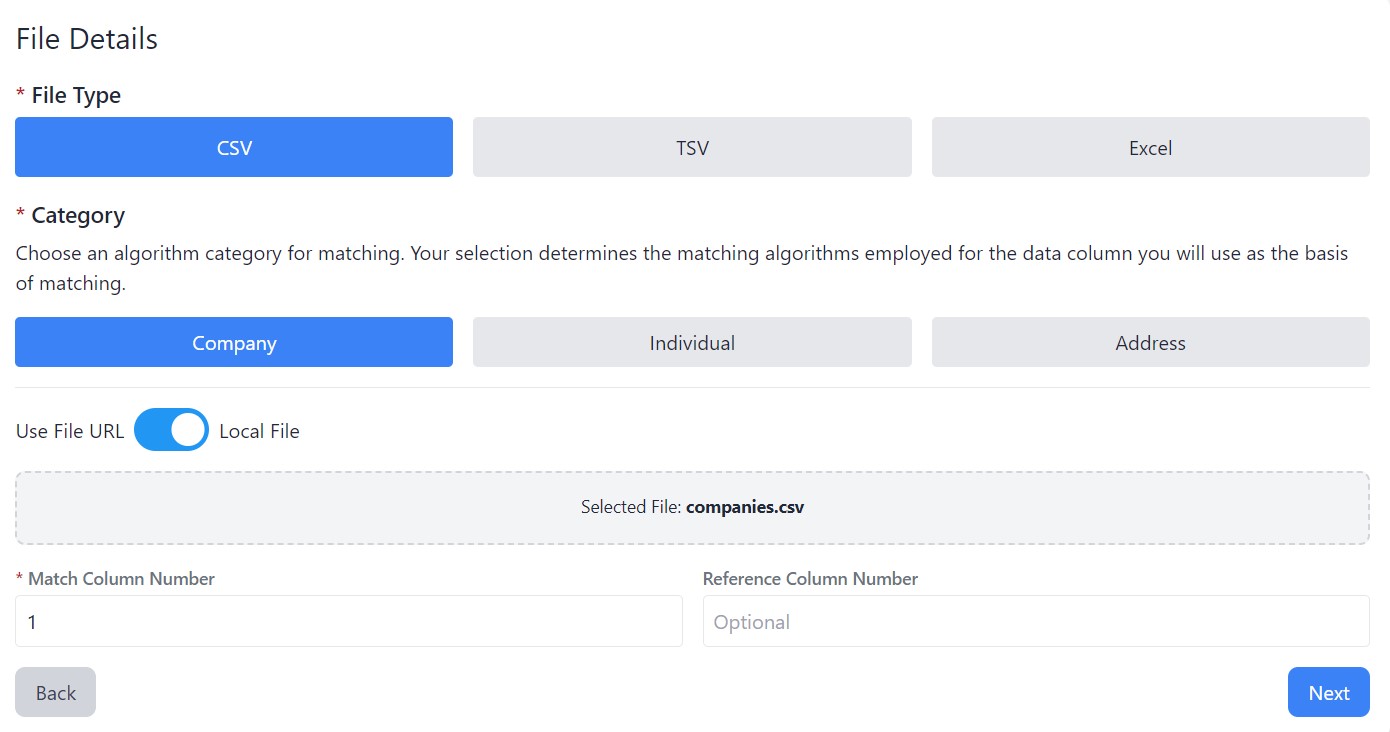
You can also access a CSV or TSV file programmatically via an API call. Here is an example (place in the URL address bar of your browser and press 'enter'):
https://connect.interzoid.com/run?function=match&apikey=use-your-own-api-key-here&source=csv&connection=https://dl.interzoid.com/csv/companies.csv&table=csv&column=1&process=matchreport&category=company&html=true
For more details and documentation for the parameters of the API call, visit here.