Introduction
Core "Single Data Record" APIs
Full "Dataset Workload" APIs
Supported Data Sources for Cloud Data Connect
Analyzing and Processing Microsoft Excel Files
Microsoft Excel files can have just as much inconsistent, non-normalized, duplicate, and other dirty data issues in the same way databases can. Fortunately, Interzoid makes these issues easy to identify and resolve. Interzoid can access files out in the Cloud, as well as local files on your machine, or any place else you are able to browse to via your device.
There are three ways to work with and process Excel files: downloading the Excel template workbook with Interzoid's matching capabilities integrated and available as Excel functions, through the Cloud Data Connect Wizard, or via an API call.
The primary and easiest way to run match reports, identify inconsistent data, and overcome data matching challenges is to use our Excel template workbook. To learn more about how quick, easy, and powerful accessing Interzoid's matching capabilities as Excel functions can be, click here.
Here is a screenshot of the Excel Template showing how similarity keys, the mechanism we use to overcome data inconsistency and match similar data, are generated as Excel functions, including multiple records at once with a simple fill-down:
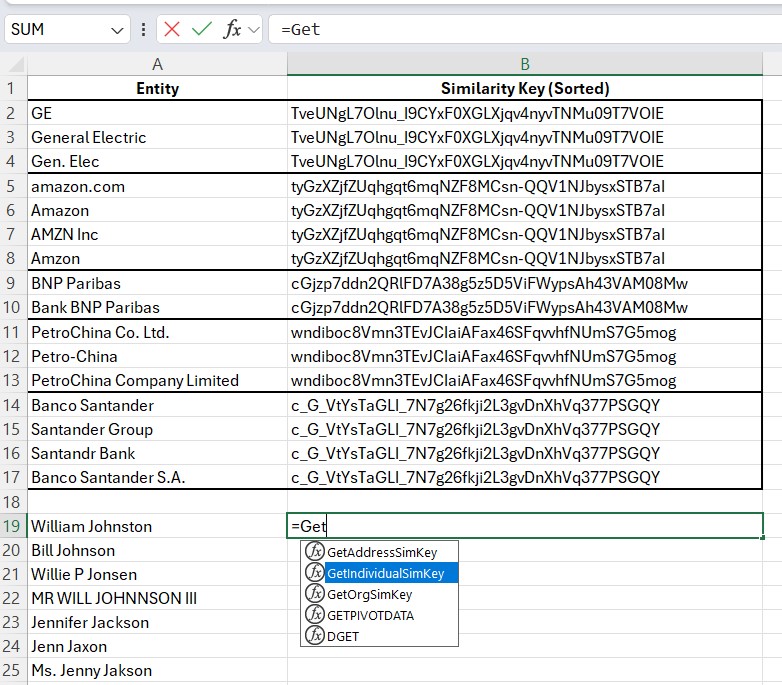
For high-volume record processing or integration into a data pipeline, you can use Cloud Data Connect without the Excel environment overhead. Using the Cloud Data Connect Wizard, you simply select the Excel file you want to process, the category of matching you want to perform (company names, individual names, or addresses), indicate numerically the column you want to use to match on (1 = Column A, 2 = Column B , etc.), and select the type of matching you want to perform. This can be a match/inconsistency report that shows clusters of similar data, inconsistent, and otherwise matched data. You can also create an output file with a similarity key for every record in the sheet. Currently, Cloud Data Connect only works with the first sheet of a workbook.
Here is a screen from the Wizard showing a sample configuration. After you select your options, click "Run" and you will shortly have your results.
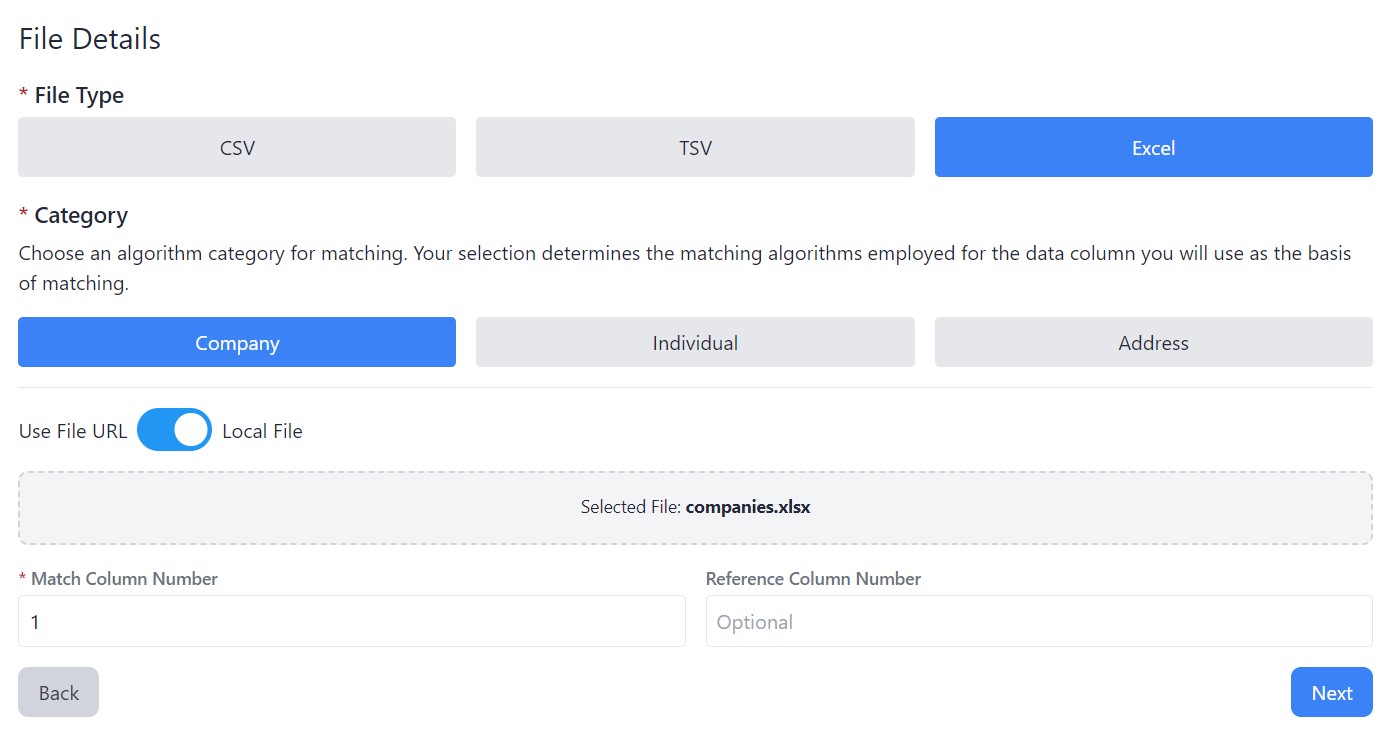
You can also access a sheet programmatically via an API call. Here is an example (place in the URL address bar of your browser and press 'enter'):
https://connect.interzoid.com/run?function=match&apikey=use-your-own-api-key-here&source=excel&connection=https://dl.interzoid.com/excel/companies.xlsx&table=excel&column=1&process=matchreport&category=company&html=true
For more details and documentation for the parameters of the API call, visit here.