AI Snowflake API Batch Processing - Quick Start Guide
Read table data, call the API, write out results to a file.
Welcome! This guide will help you get started with Interzoid's AI Snowflake API Batch Processing in just a few minutes. This powerful tool allows you to instantly retrieve data from Snowflake data tables (or views), call a selected API with the Snowflake data as input, and then write results to a CSV or TSV output table for review or import back into Snowflake, or any other application.
What you'll learn:
- How to access the Snowflake API Batch Processing Tool
- How to set up your Snowflake connection string
- How to select Snowflake table data as input to APIs
- How to select an API to call for a desired result
- How to view, save, and import results back into Snowflake if desired
1Access the Snowflake API Batch Processing Tool
First, navigate to the Snowflake API Batch Processing application:
URL: https://snowflake-batch.interzoid.com
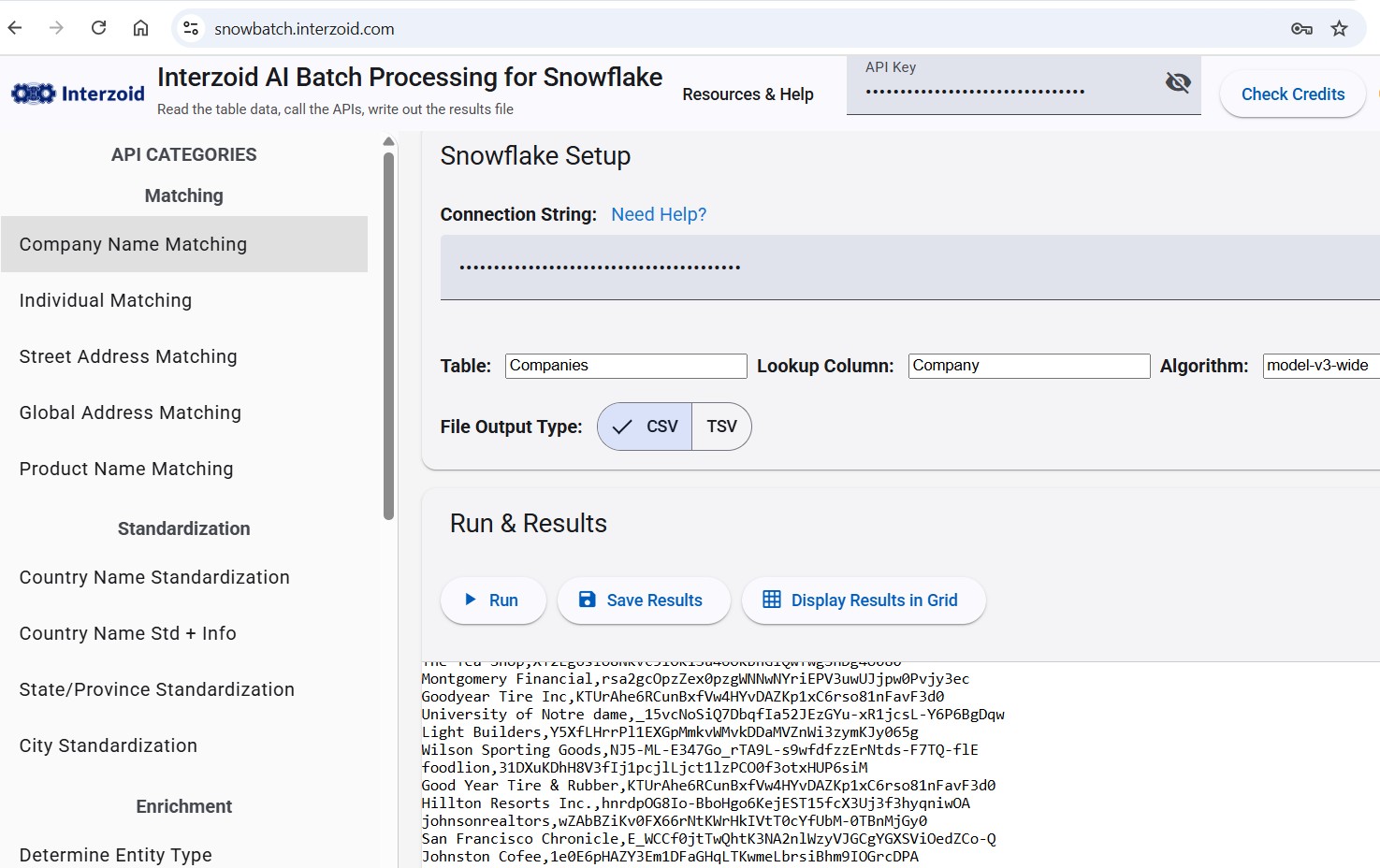
The interface is designed to be intuitive and user-friendly. You'll see:
- A list of APIs in the left column
- The main database set up on the main panel
- Results display area below
2Select the API to call
On the left side of the interface, you'll see the API list area. This is where you select which API you want to call using the Snowflake table data.
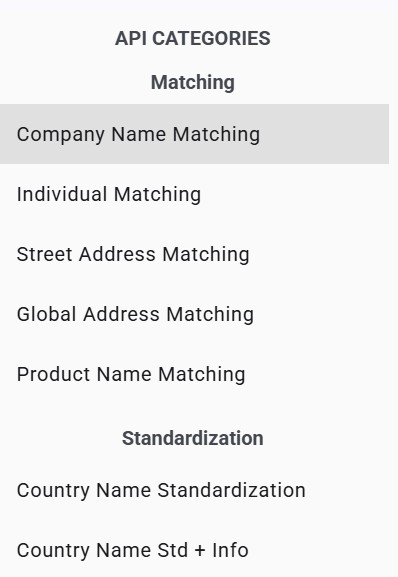
Simply select the API want to make use of. Any optional parameters to select, such as matching algorithm for matching APIs, will appear on the main panel.
3Provide your Snowflake Connection String
In the main panel, you'll see a "Connection String" field. This is where you provide the connection string, including authentication, for accessing your instance of Snowflake. While not necessary depending on your use case, it is recommended to create a Snowflake Reader Account to provision access to Interzoid, as we only need read-only access to the tables you specify.
Visit Snowflake Reader Account Connection Strings for more information and instructions.
4Enter Your Lookup Values with Table and Column
The lookup value is the data within the column of the table you will want to send to the APIs. Each value in the specified Column within the specified Table will be sent to the API to retrieve the results of the API call. The results of the API call for each data value in the specified Column will be written to the output file.
5Retrieve Your Data
Once you've selected the API to call, provided your connection string, and set your Table and Column values, you are ready to process data and retrieve results!
Simply click the button to execute your data workload.
The AI will process your request, retrieve the data from Snowflake, call the APIs, and provide the results to the results section of the interface.
6View and Use Your Results
Your results will appear in the results section below the input area. The data will be formatted according to the results of the API calls.
What you can do with your results:
- Copy the data for use in other applications, reports, analysis, or research
- Save to a text file
- Modify your parameters and try again for different APIs.
You will need an API key. Get it from logging into your account. If you don't have one with Interzoid yet, register for free trial credits at www.interzoid.com to get your API key.
Ready to Get Started?
Access the Snowflake API Batch Processing tool now and start calling APIs with Snowflake data!
Launch Snowflake Batch API Processing
Need help? Contact support@interzoid.com for assistance.
Congratulations! You are now ready to use Interzoid's Snowflake API Batch Processing Tool.