AI Interactive Data Client - Quick Start Guide
Get instant access to any data on any subject with AI-powered real-time retrieval
Welcome! This guide will help you get started with Interzoid's AI Interactive Data Client in just a few minutes. This powerful tool allows you to instantly retrieve any type of data about any subject simply by describing your specific data needs. No complex APIs, no database queries - just describe what data you want and get immediate results!
What you'll learn:
- How to access the Interactive Data Client
- How to define your data parameters
- How to create effective topics and lookup values
- How to retrieve and use your results
See the product page first? Click here.
1Access the Interactive Data Client
First, navigate to the AI Interactive Data Client application:
URL: https://data.interzoid.com
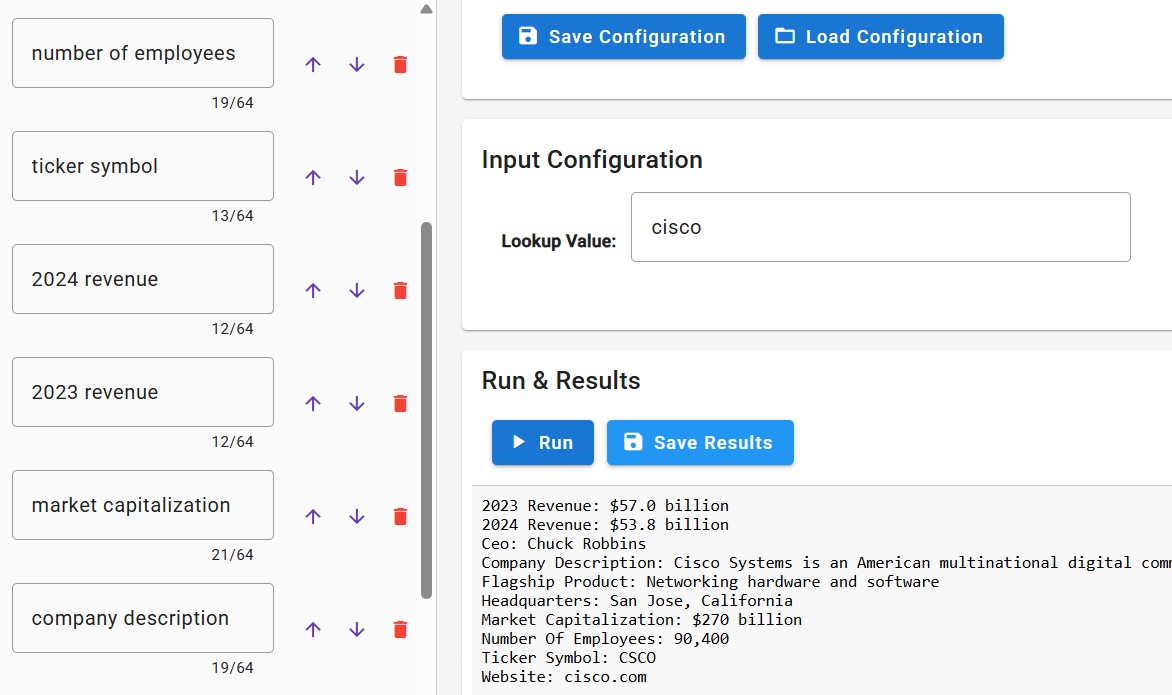
The interface is designed to be intuitive and user-friendly. You'll see:
- An output parameter definition section on the left
- The main input parameter area in the center
- Results display area below
2Define Your Output Parameters
On the left side of the interface, you'll see the output parameter definition area. This is where you specify what data fields you want to retrieve.
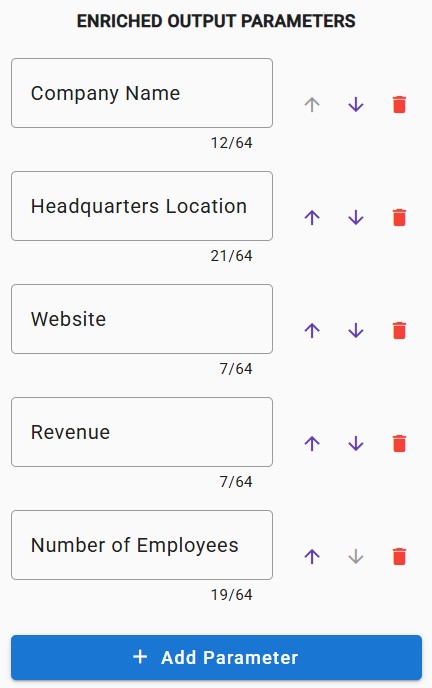
How to add parameters:
- Click the "Add Parameter" button
- Enter a descriptive name for each data field you want (e.g., "population", "capital", "currency")
- The name of the parameter will guide the AI, so experiment as necessary to get the right data
- You can add up to 10 parameters
- Remove unwanted parameters using the delete icon
- Population
- Capital City
- Official Language
- Currency
- GDP
3Create Your Topic Description
In the main panel, you'll see a "Topic" field. This is crucial for helping the AI understand what kind of data you're looking for.
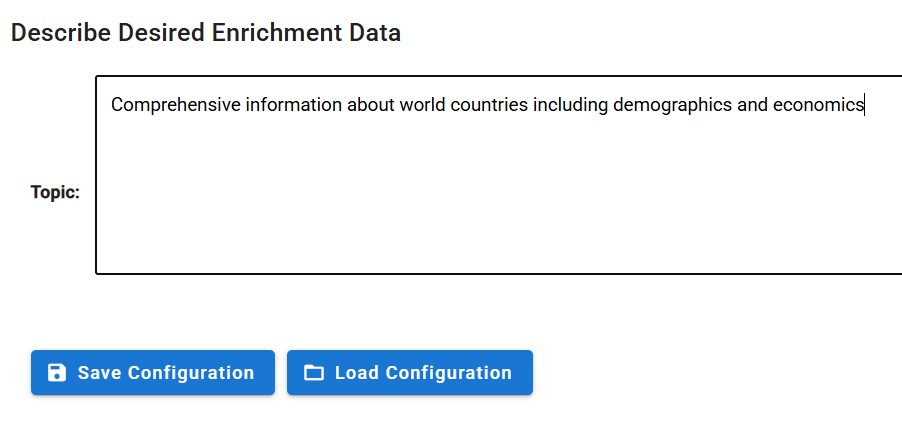
Tips for effective topics:
- Be specific and descriptive
- Include context about the type of data
- Mention the subject area or domain
- "Comprehensive information about world countries including demographics and economics"
- "Professional sports team statistics and performance data"
- "Company financial metrics and business information"
- "Medical conditions symptoms and treatment options"
4Enter Your Lookup Value
The lookup value is what you want to retrieve data about. This is the specific item, entity, or subject you're retrieving data for.
Examples of lookup values:
- "France" or "Japan"
- "Apple Inc." or "Tesla"
- "Los Angeles Lakers" or "Manchester United"
- "Diabetes" or "Hypertension"
- Any subject you want data about!
5Select Your Model (Optional)
The Interactive Data Client offers different AI models for various use cases. For beginners, "model-a" works great!
Pro Tip: For harder to find data and more comprehensive results, try the "model-a-premium" option which uses web searches and additional data sources for enhanced accuracy, although it will require more credit usage and takes longer to run. Learn more about model options here.
6Retrieve Your Data
Once you've set up your parameters, topic, and lookup value, you're ready to retrieve data!
Simply click the button to execute your query.
The AI will process your request and return the data in real-time, typically within seconds.
7View and Use Your Results
Your results will appear in the results section below the input area. The data will be formatted according to the parameters you defined.
What you can do with your results:
- Copy the data for use in other applications, reports, analysis, or research
- Save to a text file
- Modify your parameters and try again for different data points
Quick Tips for Success
- Start simple: Begin with 3-4 parameters and expand as needed
- Be specific: The more detailed your topic description, the better your results
- Experiment: Try different combinations of parameters to discover new insights
- Think creatively: The AI can retrieve data on almost any subject - be imaginative!
Common Use Cases to Try
Here are some popular examples to get you started:
- Business Research: Company revenues, employee counts, headquarters, industries
- Geographic Data: Country populations, capitals, languages, currencies
- Sports Analytics: Team statistics, championships, player counts, stadiums
- Academic Research: University rankings, enrollment, tuition, notable alumni
- Product Information: Specifications, prices, features, manufacturers
8Advanced Features (Optional)
Once you're comfortable with the basics, explore these advanced features:
- Batch Processing: Process multiple lookup values at once using CSV and TSV files
- API Integration: Use the generated API calls (you will see after clicking "Run" and retrieving data) and integrate them anywhere, include applications, Websites, analytics, etc.
For batch processing capabilities, visit the batch processing guide.
You will need an API key. Get it from logging into your account. If you don't have one with Interzoid yet, register for free trial credits at www.interzoid.com to get your API key.
Ready to Get Started?
Access the AI Interactive Data Client now and start retrieving data instantly!
Launch Interactive Data Client
Need help? Contact support@interzoid.com for assistance.
Congratulations! You are now ready to use Interzoid's AI Interactive Data Client to instantly retrieve any data on any subject.